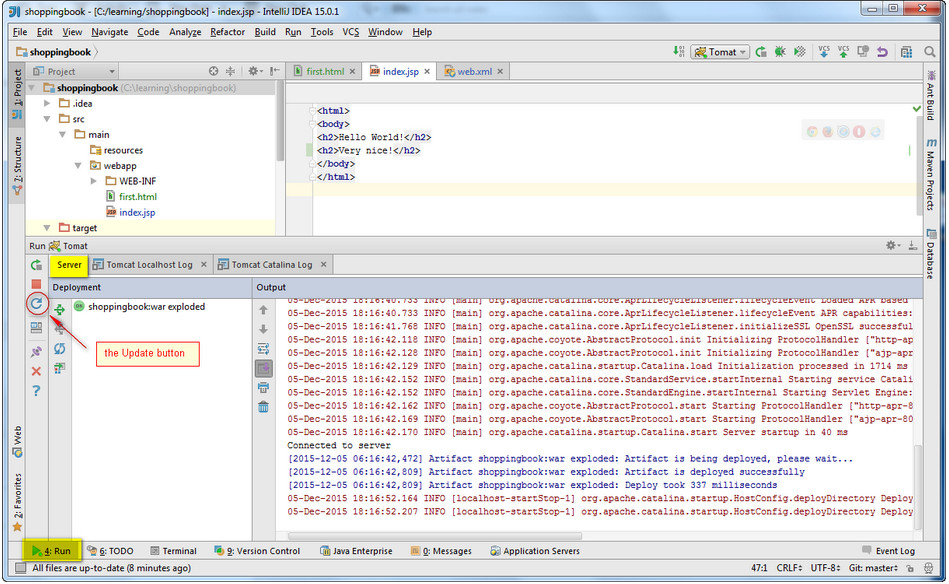One needs to do the following thing to use IntelliJ IDEA with an application server (e.g. Tomcat, JBoss, WebLogic, etc.)
1. Developing the applications
2. Defining an application server in IntelliJ IDEA
3. Creating a server run/debug configuration
4. Running or debugging the server
5. More development, i.e. adding code, changing code.
6. Updating the server with the changes.
Defining an application server in IntelliJ IDEA
It means to create an application server definition specifying an application server installed on the workstation. Basically it tells IntelliJ IDEA what application server (e.g. Tomcat, WebLogic), which version, installation home directory, etc.
(To start the Settings dialog, press Ctrl-Alt-S)
(search the embedded Help with "Defining application servers in IntelliJ IDEA" for more information.)
Creating a Server Run/Debug Configuration
It is similar to create a stand-alone Java program run/debug configuration. Basically such a configuration contains information about the following things:
1. the application server (as defined in "Defining an application in IntelliJ IDEA")
2. ports for the server to listen on
3. applications to be deployed to the server
4. context root of each of the applications
5. scripts to start and shutdown the server
(To access the Run/Debug Configurations dialog, click the IDE menu Run | Edit Configuration ...)
(Search the embedded Help with "Working with Server Run/Debug Configurations" for more information.)
Running or debugging the server
Updating the server with the changes
Make sure on the Server tab of the Run/Debug Configurations dialog, Update classes and resources is selected for On 'Update' action. After code changes have been made, click the Update button on the Run tool window to update the server with the changes.